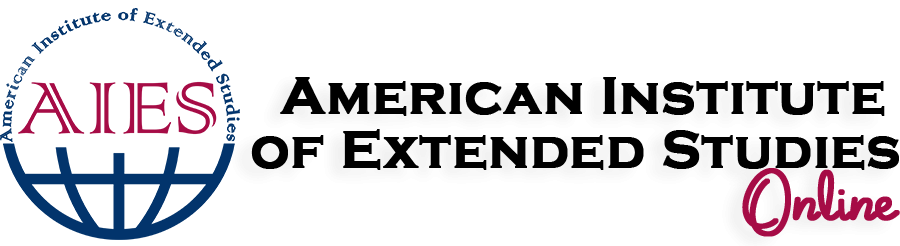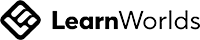Frequently asked questions
How do I create a new Learner Account?
Welcome to AIES Online! To log in, you must first create a new account. There are two ways to do this. The easiest option is to connect using one of your social network accounts, eliminating the need to remember another password. Simply click the button for your preferred social network and follow the process. You will be asked to confirm your email address, so be sure to enter a valid one.
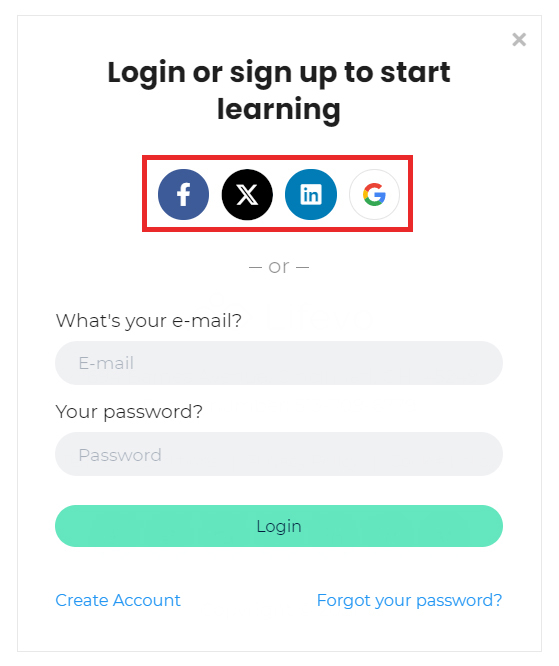
The second option for creating a new account is to use your email. Click the "Create Account" link found in the login form.
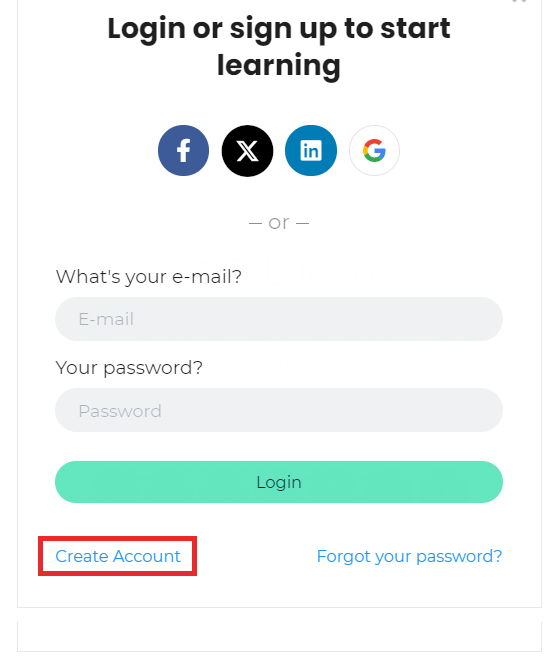
Fill out the simple registration form with your name, email, and desired password, then click the "Start Your Learning Journey" button.
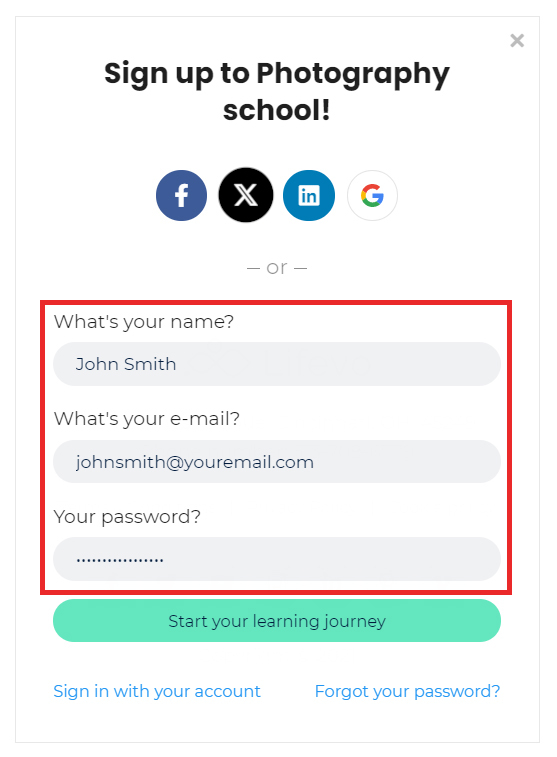
That’s it! You can now access your account and browse the available courses.
How to Log In to AIES Online with an Existing Account?
If you registered using a social account (Facebook, Twitter, LinkedIn, or Google), simply click the corresponding button in the login form.
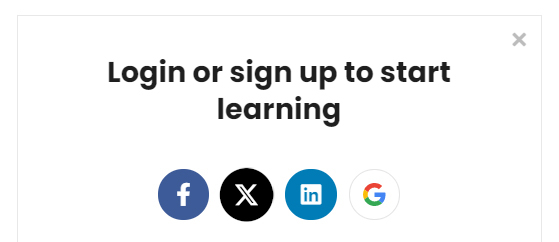
If you registered using your email, simply enter your email and password in the login form and click "Login."
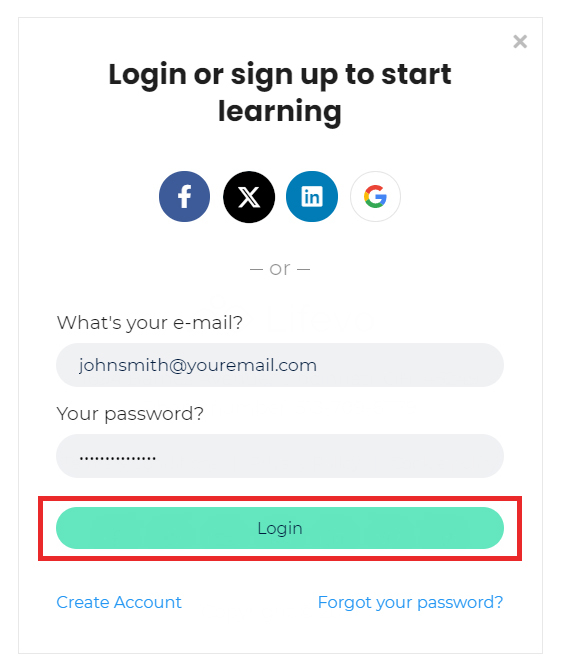
That’s it! You can now browse our course catalog.
Problems Logging into Your Account?
First, ensure that the email and password combination you entered is correct. For security reasons, our error message does not specify whether the mistake is in your email or password, as this helps prevent unauthorized access attempts.
If you're still having trouble, you may have forgotten your password. In that case, you can request a new one. Simply click the "Forgot your password?" link located below the "Login" button.
If you're still having trouble, you may have forgotten your password. In that case, you can request a new one. Simply click the "Forgot your password?" link located below the "Login" button.
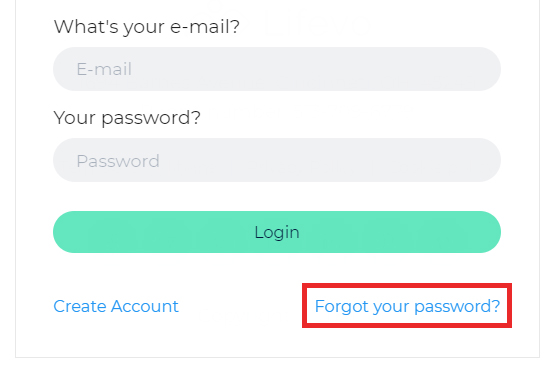
Enter the email associated with your account and click "Send." You will receive an email with a link to set a new password.
If you don’t see the email in your inbox, check your spam folder, as it may have been filtered there. If so, mark the message as "Not Spam" to ensure you receive future correspondence from AIES Online.
If you don’t see the email in your inbox, check your spam folder, as it may have been filtered there. If so, mark the message as "Not Spam" to ensure you receive future correspondence from AIES Online.
Can I Study at My Own Pace?
Yes! Our courses are 100% online and self-paced, allowing you to study whenever it’s convenient for you. You can complete lessons at your own speed without any strict deadlines.
Are the Courses 100% Online?
Yes, all our courses are 100% online. You can access them anytime, anywhere, with an internet connection.
Will I Receive a Certificate Upon Completion?
Yes, upon successfully completing a course, you will receive an e-certificate at no additional cost, included in the course fee. If you prefer a hardcopy certificate, we can ship it to your address via secure and express courier. Additional fees apply—please contact us for details.
Can I Get a Refund if I Change My Mind?
Yes! If you request a refund within two days of registering for a course, you will receive a 100% refund—no questions asked. After this period, refunds will no longer be available. If you have any concerns, feel free to reach out—we’re happy to help!
There are Two Types of Courses: Free Courses and Paid Courses.
If the course you want to enroll in is free, simply click the "Start for Free" button to gain full access to the content.
If the course is not free, click the "Enroll" button (the course price will be displayed next to it) and complete the checkout process. Once completed, the course content will be unlocked for you.
If the course is not free, click the "Enroll" button (the course price will be displayed next to it) and complete the checkout process. Once completed, the course content will be unlocked for you.
How Can I Edit or Update My Account Details (Profile Picture, Biography, Location, etc.)?
When logged into your account, hover over the "Me" option in the top bar and click on the "Profile" suboption. This will take you to your profile page.
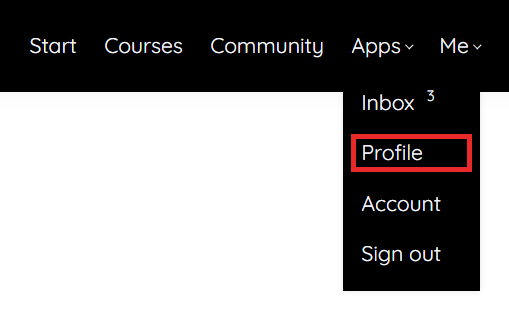
There, click the "Edit" button to update your personal information. You can change your name and email, add a short bio to help others learn more about you, and link your social accounts for easier communication.
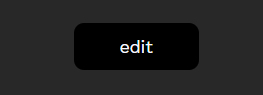
How Can I Change My Password?
You can change your password from the AIES Online's login form (you must be logged out). Go to the login form and click the "Forgot your password?" link located below the "Login" button.
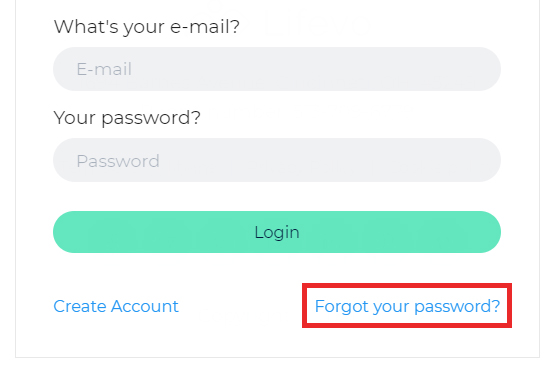
Enter the email associated with your account and click "OK."
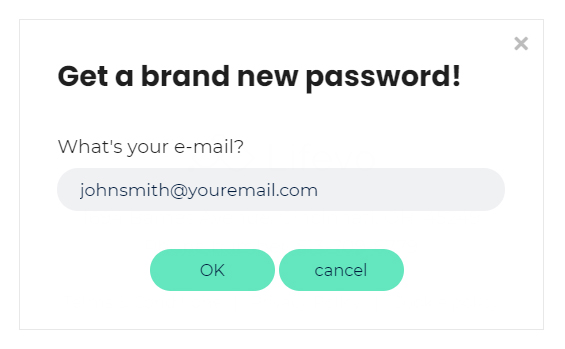
You will receive an email with a link to reset your password. If you don’t see it after a few minutes, check your spam folder, as it may have been filtered there.
How Can I Send a Private Inbox Message to Another Learner?
Click the "Inbox" suboption in the top bar after hovering your mouse over the "Me" option.

Then, click the "New Message" button.
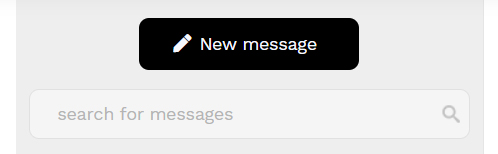
Select the co-learner you want to message by typing "@" followed by their name. A list of suggested accounts will appear—choose the correct one. Then, enter your message and click the "Send" button.
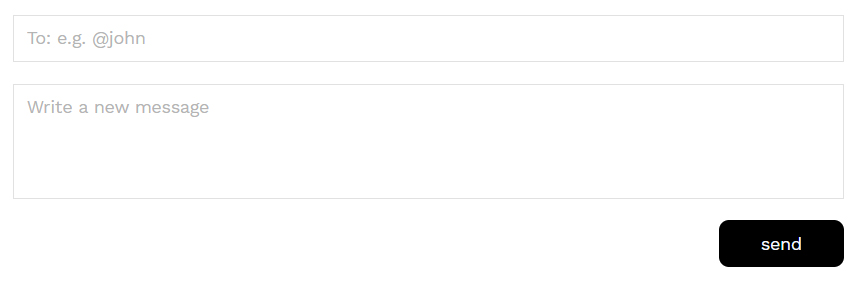
How Do I Log Out of My Account?
To log out of your account, simply click the "Sign Out" option in the top-right menu.
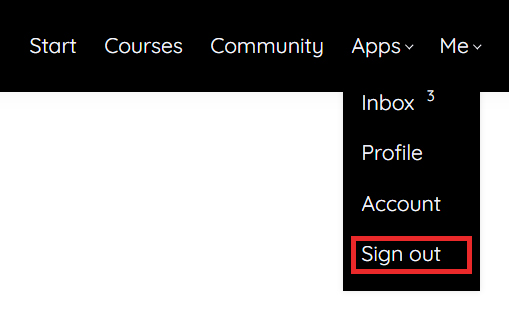
I Purchased a Course. How Do I Access It?
If you have purchased a course, simply visit the course page to access the content. Alternatively, go to your account homepage, where your purchased courses will appear at the top of the course list. Click on a course card to access its content.
How Do I Download Course Content?
If you are enrolled in a course (paid or free), you will have full access to its content. In most cases, course materials are not available for download and must be accessed online through your browser. However, certain materials, such as PDF files or PowerPoint presentations, may be downloadable.
How Do I Navigate Within a Course?
Once you access a course, you will find a full table of contents on the left-hand side of the screen. You can browse through the sections and select the learning unit you want to study. In most cases, it is recommended to follow the linear course order.
You can always revisit any learning unit later. Learning units you have viewed or completed will be marked with a checkmark.
You can always revisit any learning unit later. Learning units you have viewed or completed will be marked with a checkmark.
Do I Have to Be Online at a Specific Time to Take a Course?
No, you can take your course anytime. It is available online 24/7. All you need is internet access and a modern browser.
Can I Take More Than One Course at a Time?
Yes, you can take as many courses as you like.
What Browsers Are Supported?
We support the latest versions of all major browsers. For the best learning experience, we recommend using Mozilla Firefox or Google Chrome.
Can I Take Courses on My iPad or Tablet?
Of course! AIES Online is fully responsive and works on all electronic devices.
Can I Take Courses on My iPhone or Smartphone?
Yes, you can! AIES Online is fully responsive on all mobile devices. For the best experience, we recommend using the mobile version of Google Chrome if your device supports it.
Is Internet Access Required?
Yes, internet access is required since all course content is online. We recommend using a broadband connection, especially for streaming video content.
Recommended Technology
A broadband internet connection and the latest version of your preferred browser.
What Forms of Payment Do You Accept?
We accept all major credit cards.
How Do I Cancel a Course?
To cancel your course enrollment or request a refund, please contact us. You can find the contact information under the "Account" option in the top-right menu.
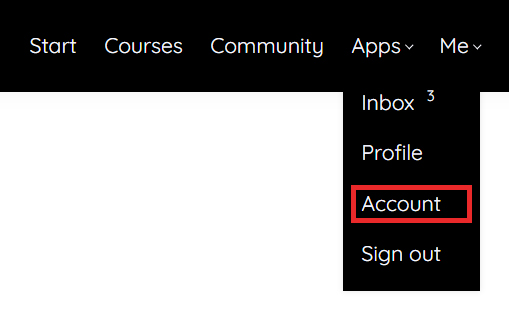
Troubleshooting Video Issues
Our video player automatically adjusts the quality based on your internet speed to provide the best possible experience. However, on very slow connections, this may not always be possible. If you’re experiencing excessive buffering, it likely means your internet connection cannot support continuous playback.
Try the following solutions:
If issues persist, consider using a different device or network to access your courses.
Try the following solutions:
- Restart your internet connection – Reset your router or switch to a better internet connection if available.
- Close unnecessary applications – Extra browser tabs or background apps may be using bandwidth.
- Update your browser – Ensure you're using the latest version for optimal performance.
If issues persist, consider using a different device or network to access your courses.
How Long Does It Take to Complete a Course?
Course duration varies. Each course has different time requirements. Check the course description for further information.
What Will You Do with My Email Address?
Your email address serves as your account key. It is securely stored and will only be used for essential communications.
Does Access to My Paid Courses Expire?
In most cases, once you enroll in a course, you will have lifetime access. If a course has limited-time access, it will be clearly stated in the course description.
Can I Sample a Course or Lesson Before Purchasing?
In many cases, courses include one or more free sections that you can preview before making a purchase.
How Do I Know That You Have Received My Order?
Once your payment is successfully processed, your course will be immediately accessible. If the course doesn’t unlock after payment, please contact us, and we will grant you access as soon as possible.
How Soon Will I Get Access to My Courses?
You will get immediate access to your course(s) after completing your online purchase.
Are There Prerequisites for the Courses or Lessons?
In most cases, there are no prerequisites, and you can take any course independently. If a course does have prerequisites, this will be clearly stated in the course description.
How Do I Access a Course That I Have Completed?
You can access your completed courses anytime by logging into the platform and visiting the course page. Your purchased courses will always appear first in your account's course catalog.
Where Is the Invoice for the Course I Just Bought?
You can find detailed invoices for all your purchased courses on the "Account" page. To access it, hover over the "Me" option in the top bar.
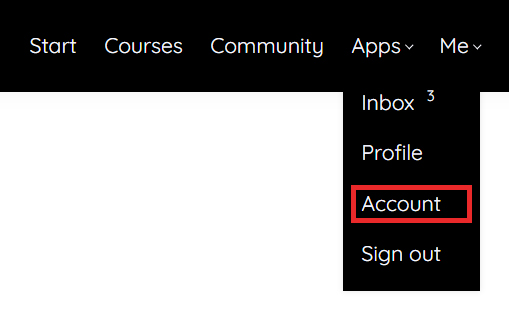
I Was Given a Discount Coupon. How Can I Use It to Buy a Course at a Discount?
During checkout, enter your discount coupon code in the designated field and apply it before completing your purchase. The discounted price will be reflected before payment.